- Firefox-Version
- 108.0
- Betriebssystem
- mac OS
Hallo,
heute habe ich das Update auf Firefox 108.0 gemacht. Jetzt ist das x zum Schließen der Tabs weg.
Was mus sich machen damit es wieder da ist.
Danke für eure Hilfe.
Hallo,
heute habe ich das Update auf Firefox 108.0 gemacht. Jetzt ist das x zum Schließen der Tabs weg.
Was mus sich machen damit es wieder da ist.
Danke für eure Hilfe.
Was mus sich machen damit es wieder da ist.
Das dient nur zum Testen, und ist keine Lösung des Problems!
Versuch es bitte mal damit: Firefox im Fehlerbehebungsmodus starten
Über: Hilfe..Fehlerbehebungsmodus ...
oder die Umschalt/Option-Taste gedrückt halten und den Firefox starten.
Ich habe Firefox jetzt so gestartet wie Du geschrieben hast. Jetzt ist das x an jedem Tab wieder dran. Allerdings ist die Tableiste jetzt über der Symbolleiste. Vorher war sie darunter.
Vorher war sie darunter.
Weil deine CSS Codes dann alle deaktiviert sind.
Jetzt ist das x an jedem Tab wieder dran.
Dann musst du deine CSS Codes mal überprüfen.
Besonders die, die etwas mit Tabs zu tun haben.
Ich muss zu meiner Schande gestehen das ich mich da nicht wirklich auskenne.
Ich habe mir den CSS Code mal angeschaut. Zwischen Zeile 15 und 22 geht es um Tabs. Was man da aber ändern muss weis ich nicht wirklich.
den CSS Code mal angeschaut.
Der entfernt nur die Tableiste.
Du musst noch andere haben.
in "userChrome.css" steht folgendes:
TabsToolbar {
position: absolute !important;
display:block !important;
top: 55px !important;
width: 100vw !important;
}
#tabbrowser-tabs {
width: 100vw !important;
}
#main-window:not([chromehidden*="toolbar"]) #navigator-toolbox {
padding-bottom: var(--tab-min-height) !important;
}
:root {
--tab-min-height: 30px !important;
}
:root #tabbrowser-tabs {
--tab-min-height: 30px !important;
}
.tabbrowser-tab:not([pinned]) {
-moz-box-flex: 0!important;
width: 157px!important;
}
#tabbrowser-tabs .tabbrowser-tab .tab-close-button {
display:none!important;in "userChrome.css" steht folgendes:
Alles klar.
In Zeile 35 lässt du den ja auch extra ausblenden.
Wenn du das nicht willst, dann musst du die Zeilen entfernen.
TabsToolbar {
position: absolute !important;
display:block !important;
top: 55px !important;
width: 100vw !important;
}
#tabbrowser-tabs {
width: 100vw !important;
}
#main-window:not([chromehidden*="toolbar"]) #navigator-toolbox {
padding-bottom: var(--tab-min-height) !important;
}
:root {
--tab-min-height: 30px !important;
}
:root #tabbrowser-tabs {
--tab-min-height: 30px !important;
}
.tabbrowser-tab:not([pinned]) {
-moz-box-flex: 0!important;
width: 157px!important;
}In dem Ordner "chrome" ist der Ordner "css". In diesem sind 5 Dateien.
- "tabs_below_navigation_toolbar_css"
- "tabs_below_navigation_toolbar_fx65_css"
- "userChrome_css"
- "userChrome.js"
- "userContent.css"
in "userChrome.css" steht folgendes:
Alles klar.
In Zeile 35 lässt du den ja auch extra ausblenden.
Wenn du das nicht willst, dann musst du die Zeilen entfernen.
CSSTabsToolbar { position: absolute !important; display:block !important; top: 55px !important; width: 100vw !important; } #tabbrowser-tabs { width: 100vw !important; } #main-window:not([chromehidden*="toolbar"]) #navigator-toolbox { padding-bottom: var(--tab-min-height) !important; } :root { --tab-min-height: 30px !important; } :root #tabbrowser-tabs { --tab-min-height: 30px !important; } .tabbrowser-tab:not([pinned]) { -moz-box-flex: 0!important; width: 157px!important; }
Das kommt wohl daher das ich das Schließen x nicht auf jedem Tab hatte sondern bloß eins am rechten Rand.
Muss ich nur diese eine Zeile löschen oder diese beiden?
oder diese beiden?
Beide incl. der } am Ende.
Ok. Dann ist es aber so das jeder Tab sein x zum Schließen hat.
Das Firefox wieder bloß nur ein x zum Schließen der Tabs hat geht dann nicht.
Jetzt ist das x zum Schließen der Tabs weg.
Dann hättest du das genauer beschreiben müssen. ![]()
- "tabs_below_navigation_toolbar_css"
- "tabs_below_navigation_toolbar_fx65_css"
Da ich die Codes alle nicht habe, kann ich dir dazu auch nichts weiter sagen.
Hast du mal geprüft, ob es dafür Updates gibt?
das ist der Code für den "fx65"
/* Firefox Quantum userChrome.css tweaks ************************************************/
/* Github: https://github.com/aris-t2/customcssforfx ************************************/
/****************************************************************************************/
@import "./tabs_below_navigation_toolbar.css";
/* [!] NOT A STANDALONE FILE! */
/* [!] This code does not achieve the requested result without above files content! */
#main-window:not([chromehidden*="toolbar"]) #navigator-toolbox {
padding-bottom: calc(1px + var(--tab-min-height_tnot)) !important;
}
#TabsToolbar {
position: absolute !important;
bottom: 0 !important;
width: 100vw !important;
}
#tabbrowser-tabs {
width: 100vw !important;
}
/* make sure button icon colors set correctly */
#main-window:not(:-moz-lwtheme) #TabsToolbar-customization-target toolbarbutton .toolbarbutton-icon,
#main-window:not([style*='--lwt-header-image']):-moz-lwtheme:-moz-lwtheme-darktext #TabsToolbar-customization-target toolbarbutton .toolbarbutton-icon {
fill: var(--classic_squared_tabs_new_tab_icon_color) !important;
color: var(--classic_squared_tabs_new_tab_icon_color) !important;
}
/* move caption buttons to windows top right position */
#main-window[tabsintitlebar]:not([inDOMFullscreen="true"]) #toolbar-menubar[autohide="true"] ~ #TabsToolbar .titlebar-buttonbox-container {
position: fixed !important;
right: 0 !important;
visibility: visible !important;
display: block !important;
}
/* caption button position in maximized mode after moving to the top */
#main-window[tabsintitlebar]:not([inDOMFullscreen="true"]) #toolbar-menubar[autohide="true"] ~ #TabsToolbar .titlebar-buttonbox-container,
#main-window[tabsintitlebar][sizemode="maximized"]:not([inDOMFullscreen="true"]) #TabsToolbar .titlebar-buttonbox-container {
top: -14px !important;
}
/* Windows */
@media (-moz-os-version:windows-win10), (-moz-os-version:windows-win8), (-moz-os-version:windows-win7) {
#main-window[tabsintitlebar]:not([inDOMFullscreen="true"]) #toolbar-menubar[autohide="true"] ~ #TabsToolbar .titlebar-buttonbox-container {
top: 1px !important;
}
#main-window[tabsintitlebar][sizemode="maximized"]:not([inDOMFullscreen="true"]) #toolbar-menubar[autohide="true"] ~ #TabsToolbar .titlebar-buttonbox-container {
top: 8px !important;
}
}
/* Windows 7 extra tweaks */
@media (-moz-os-version: windows-win7) {
@media all and (-moz-windows-compositor) {
#main-window[tabsintitlebar]:not([inDOMFullscreen="true"]) #toolbar-menubar[autohide="true"] ~ #TabsToolbar .titlebar-buttonbox-container {
display: none !important;
}
}
@media not all and (-moz-windows-compositor) {
#main-window[tabsintitlebar]:not([inDOMFullscreen="true"]) #toolbar-menubar[autohide="true"] ~ #TabsToolbar .titlebar-buttonbox-container {
top: -2px !important;
}
#main-window[tabsintitlebar][sizemode="maximized"]:not([inDOMFullscreen="true"]) #toolbar-menubar[autohide="true"] ~ #TabsToolbar .titlebar-buttonbox-container {
top: 0px !important;
}
#main-window[tabsintitlebar]:not([inDOMFullscreen="true"]) #toolbar-menubar[autohide="true"]:not([inactive="true"]) ~ #TabsToolbar .titlebar-buttonbox-container {
display: none !important;
}
}
}
/* Windows 10 extra tweaks */
@media (-moz-os-version: windows-win10) {
#main-window:not([tabsintitlebar]) menubar > menu:not(:-moz-lwtheme):hover:not([disabled="true"]),
#main-window:not([tabsintitlebar]) menubar > menu:not(:-moz-lwtheme)[_moz-menuactive="true"]:not([disabled="true"]) {
background-color: Highlight !important;
color: HighlightText !important;
}
}
/* tweaks for fullscreen mode */
#main-window[tabsintitlebar][sizemode="fullscreen"] #toolbar-menubar[autohide="true"] ~ #TabsToolbar .titlebar-buttonbox-container,
#main-window[tabsintitlebar][sizemode="fullscreen"] #navigator-toolbox #PanelUI-button,
#main-window #TabsToolbar #window-controls {
display: none !important;
}
/* hide non-required items */
#TabsToolbar .private-browsing-indicator,
#TabsToolbar #window-controls,
#TabsToolbar *[type="caption-buttons"],
#TabsToolbar *[type="pre-tabs"],
#TabsToolbar *[type="post-tabs"] {
display: none !important;
}
/* adjust tabs toolbar padding */
#main-window:-moz-any([sizemode="normal"],[sizemode="maximized"],[sizemode="fullscreen"]) #navigator-toolbox #toolbar-menubar[autohide="true"][inactive="true"] ~ #TabsToolbar,
#main-window[tabsintitlebar]:-moz-any([sizemode="normal"],[sizemode="maximized"],[sizemode="fullscreen"]) #navigator-toolbox #toolbar-menubar[autohide="true"][inactive="true"] ~ #TabsToolbar,
#main-window:-moz-any([sizemode="normal"],[sizemode="maximized"],[sizemode="fullscreen"]) #navigator-toolbox #TabsToolbar,
#main-window[tabsintitlebar]:-moz-any([sizemode="normal"],[sizemode="maximized"],[sizemode="fullscreen"]) #navigator-toolbox #TabsToolbar {
-moz-padding-start: 0px !important;
-moz-margin-start: 0px !important;
}
/* hide line above navigation toolbar appearing in some cases */
#main-window:not([tabsintitlebar]) #nav-bar,
#main-window:not([tabsintitlebar]) #navigator-toolbox {
border-top: 0 !important;
box-shadow: unset !important;
}
/* disable Mozillas tab jumping nonsense when moving tabs */
#navigator-toolbox[movingtab] > #titlebar > #TabsToolbar {
padding-bottom: unset !important;
}
#navigator-toolbox[movingtab] #tabbrowser-tabs {
padding-bottom: unset !important;
margin-bottom: unset !important;
}
#navigator-toolbox[movingtab] > #nav-bar {
margin-top: unset !important;
}
/* size of new tab tabs '+' icon */
.tabs-newtab-button .toolbarbutton-icon {
padding: 0px !important;
margin: 0px !important;
width: 18px !important;
height: 18px !important;
}das ist der Code für den "fx65"
Der alleine reicht nicht, weil:
@import "./tabs_below_navigation_toolbar.css"; /* [!] NOT A STANDALONE FILE! */
Und fx65 ist nun auch schon alt.
Hier gibt es die neuen Versionen.
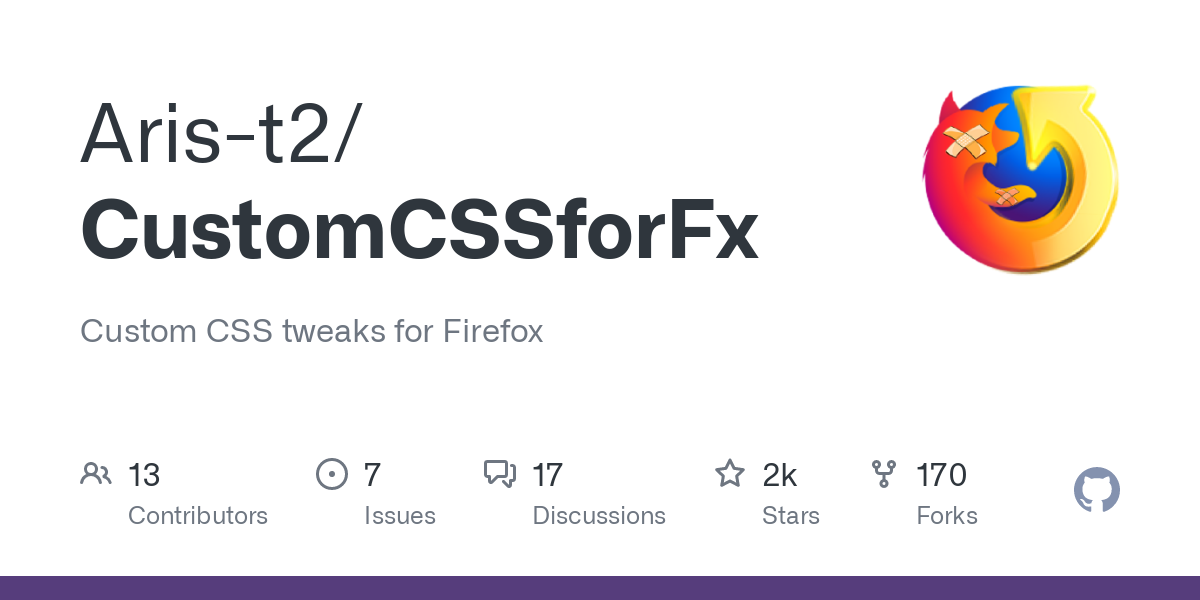
Ob es da Updates gibt kann ich nicht sagen. Ehrlich gesagt kenne ich mich da auch zu wenig aus.
Danke für den Link. Nun stellt sich für mich nur noch die Frage welche Datei ich brauche
welche Datei ich brauche
Das kann ich dir leider auch nicht sagen.
Kommt ja auch drauf an, was genau du alles ändern willst.
Außerdem gibt es sogar einen Extracode für Mac.
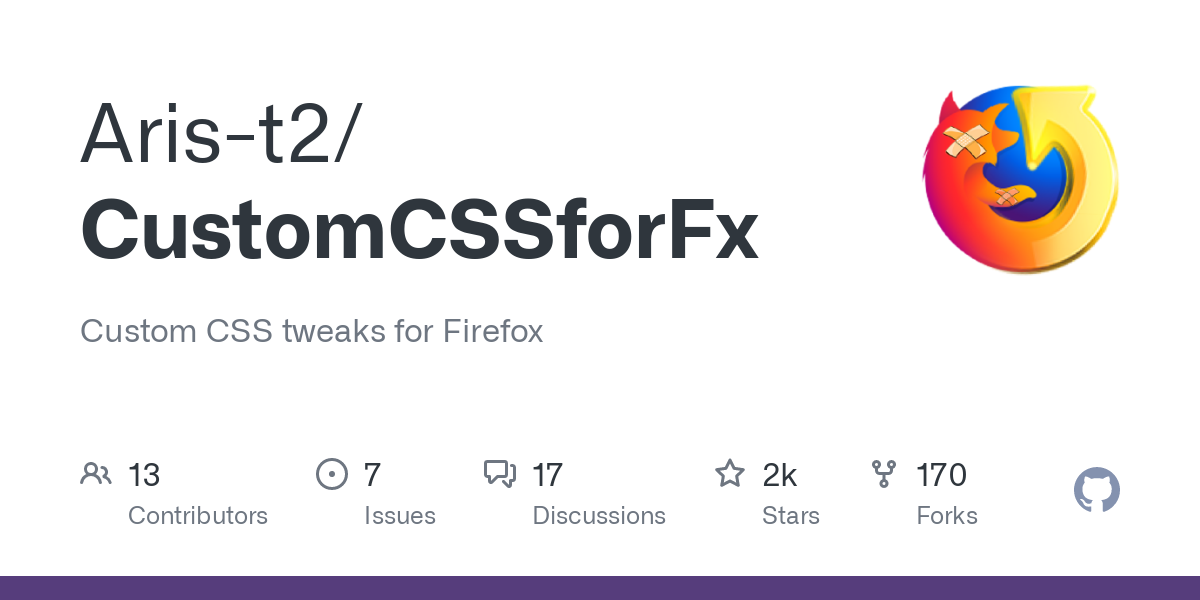
Ich habe jetzt die Datei aus deinem letzten Link in den css-Ordner unter Chrome eingefügt. Muss ich die anderen beiden Code Dateien löschen?
Muss ich die anderen beiden Code Dateien löschen?
Speichere sie dir zur Sicherheit an einem anderen Ort.
Und dann nur die neue Datei nehmen und mal testen.
Wie gesagt, ich weiß ja auch nicht was du alles geändert haben willst.
Es sind jetzt also drei Dateien in dem Ordner
- "tabs_below_navigation_toolbar.css"
- "tabs_below_navigation_toolbar_fx65.css"
- "tabs_below_navigation_toolbar_macos.css"
Brauch ich die alle?
Entschuldige bitte das ich mich etwas sehr blöd anstelle.
Muss ich die anderen beiden Code Dateien löschen?
Speichere sie dir zur Sicherheit an einem anderen Ort.
Und dann nur die neue Datei nehmen und mal testen.
Wie gesagt, ich weiß ja auch nicht was du alles geändert haben willst.
Mir würde es erstmal reichen wenn das x zum Schließen wieder da ist.
Brauch ich die alle?
Nein.
Weil in der Datei für Mac steht nichts von:
@import "./tabs_below_navigation_toolbar.css"; /* [!] NOT A STANDALONE FILE! */
Entschuldige bitte das ich mich etwas sehr blöd anstelle.
Alles ist gut ![]()

